Getting Started with custom Docker containers on Azure
23 Dec 2017This post is something a little bit different to what I normally post (Hint: Linux :)), but I’m not a platform snob, you’ve got to use the best tool for the job!
In this case, the customer requirements were to run a PHP5 web application in Apache, with a MySQL backend, plus a few PHP modules and [PhantomJS](http://phantomjs.org for charting, so Linux it is.
Before I got involved, the plan was for a two-tier architecture hosted using Azure IaaS VMs. From a customer point of view, this is a reasonably expensive solution, as there is a fair bit of intervention required for maintenance and backups, etc. which would inflate the cost. This solution also falls into a bit of a cost pit from Azure availability recommendations, which would require at least 4 VMs, plus load balancing get deployed, making the solution even more expensive.
Essentially, it sounded like a good time to sprinkle some cloud magic on it and see where the infrastructure ended up!
All of the command lines I use in this example are right to the best of my ability, but please let me know if there are any issues!
Initial Idea
I’d heard about Docker containers a bit, from a few people and I knew it would be a good fit for the web frontend for this (assuming I could get it working) and although this would be my first proper foray into using Docker for a production service, I was reasonably confident this would be the way forward. I could always fall back on the old plan, right?
That covers the web frontend you say, but what about the database! For the DB I noticed [this little gem](https://azure.microsoft.com/en-us/services/mysql appear not so long ago in Azure, so that’s my target for that sorted too! (Yes I know it’s preview, but the roadmap points to early 2018 as GA. This app won’t be in production before then).
Let’s play… with Docker containers!
The very first step is running up my test machine. Since this is going to be a production service (eventually), my Linux distribution of choice is Debian. You may have a different take on it, but when it’s got to be Linux and work in a production environment, I’ve yet to have a better experience.
Once I’ve got everything installed (Git, Docker-CE, etc.), it’s time to get an initial PHP web app up to test. Since my plan was to deploy a custom Docker image, rather than reinvent the wheel, I wanted to find a base Apache/PHP5 docker image that I could test on Azure, before adding PhantomJS. Luckily, I found the ideal Docker image to start with in the Azure-App-Service/PHP repository (5.6.21-apache).
Note: If you’re trying to install the Azure CLI tools but getting odd failures, make sure to install python-pip first. The install script doesn’t always seem to catch the dependency being missing, but this fixed it for me.
I started testing this docker image with a test PHP file I could include, rather than hostingstart.html, other than that, I left the Dockerfile as default (for now).
COPY hostingstart.html /home/site/wwwroot/hostingstart.html
+COPY success.php /home/site/wwwroot/success.php
RUN a2enmod rewrite expires include deflate
To run the container, we then just use the standard build and run commands, making sure to map the Apache port through to the host machine.
> docker build -t container .
> docker run -d -p 8080:8080 container
Included test page
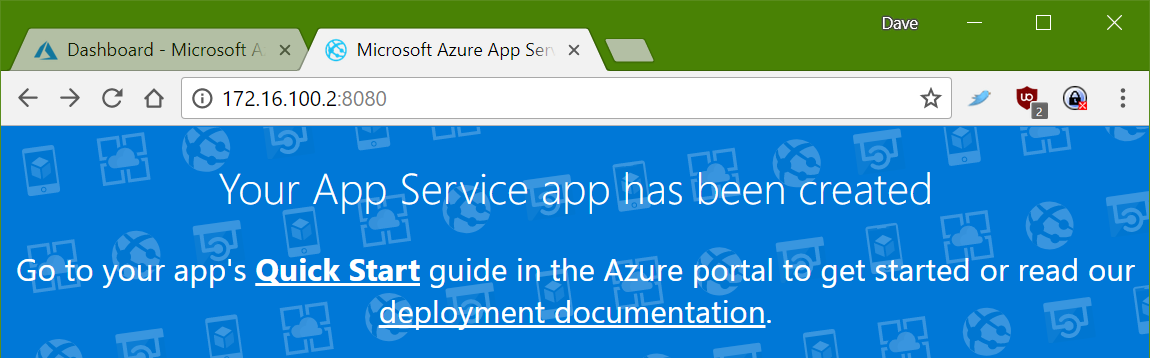
And just for completeness, my PHP test page
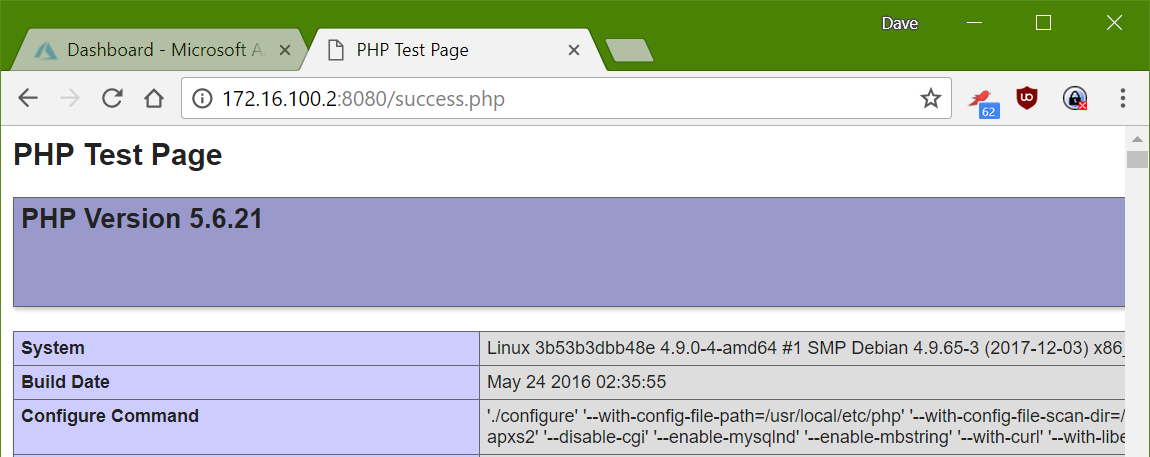
Getting PhantomJS in the container
Update: This package is broken and seems to require bits of QT to function correctly. I have edited the post to install the PhantomJS package from binaries provided by [ariya](https://bitbucket.org/ariya/phantomjs/downloads
Because the requirements of the web app only need the PhantomJS binary and nothing else fancy (like a listen port), we don’t need to set up a separate container for PhantomJS, we can just install the package into the container to be used directly by the web application. The largest problem with this, is that the docker image is based on Debian version 8 (Jessie), rather than the current stable release (version 9, ‘Stretch’). The PhantomJS package is only available in jessie-backports, whereas in stable, it’s in the main package list.
To get this working initially, this led me to edit the package install RUN line to add the backports repository and make sure that PhantomJS is installed. Unfortunately, this did not work as the package has some issues, so I had to install it from another source.
This changes the docker file, but only adds a few different RUN lines, rather than editing too much.
+RUN { \
+ cd /root; \
+ wget https://bitbucket.org/ariya/phantomjs/downloads/phantomjs-2.1.1-linux-x86_64.tar.bz2; \
+ tar xvjf phantomjs-2.1.1-linux-x86_64.tar.bz2; \
+ cp phantomjs-2.1.1-linux-x86_64/bin/phantomjs /usr/local/bin/phantomjs; \
+ ln -sf /usr/local/bin/phantomjs /usr/bin/phantomjs; \
+ }
Now I can build the resulting container and test locally, by pushing things into /home/site/wwwroot and as if by magic, it works with either a local or Azure MySQL instance (once I’d added my public IP to the access list :P).
Build and publish to an Azure Container Registry
I needed a place to store the resulting container artifact, I decided to use an [Azure Container Registry](https://azure.microsoft.com/en-gb/services/container-registry for this. I could have used the [Docker Hub](https://hub.docker.com, but I thought it would be better to keep things in one place.
To deploy the container registry, i ran:
> az acr create -n containerregistry -g weblinuxcontainer --sku Basic --admin-enabled true
> az acr credential show -n containerregistry
I navigated to the Dockerfile folder for my custom container and ran this:
> docker build -t container .
> docker login --username containerregistry --password <password from acr credential> containerregistry.azurecr.io
> docker tag container:latest containerregistry.azurecr.io/container:v1
> docker push containerregistry.azurecr.io/containerregistry/container:v1
Testing it all out
To test and use this all in Azure we’ve just got to build the Linux Web App Service plan and create the Web App inside it. Once this is done, we can hook up the Azure container registry to the deployed Web App and then hopefully end up with a web page, or two!
> az appservice plan create -g weblinuxcontainer -n weblinuxplan --is-linux --sku B1
> az webapp create -g weblinuxcontainer -p weblinuxplan -n weblinuxapp
> az webapp config container set --name weblinuxapp --resource-group weblinuxcontainer --docker-custom-image-name container:v1 --docker-registry-server-url https://containerregistry.azurecr.io --docker-registry-server-user containerregistryuser --docker-registry-server-password <container registry password>
The Azure container service should then figure out the website port automagically, if it doesn’t you will need to tell Azure, you can do this with:
> az webapp config appsettings set --resource-group weblinuxcontainer --name weblinuxapp --settings WEBSITES_PORT=8080
You can then imagine how easy it is to start hooking in Azure MySQL, or another database as the data layer to this app. If your application requires some data to be available to the container, for test purposes or some legacy application storge in an ‘uploads’ folder there is always the ability to use the app service storage account to keep state within the scale set.
You will need to upload the files over FTP to this storage account. If you do this in production, remember to set backups!
> az webapp config container set --name weblinuxapp --resource-group weblinuxcontainer --enable-app-service-storage true
Final thoughts
Because I am using the built in app service storage account, I tried getting some continuous integration magic working by setting up a trigger on commit for [Visual Studio Team Services](https://www.visualstudio.com/team-services to FTP files to the Web App storage to set a really nice development cycle up and running.

This worked… but only with small amounts of files. Once there is over 300 files in the folder structure, I see connection failures start to plague the test deployment, which is annoying! I tried a few things, but haven’t managed to get past this yet. I’ll push on with this and see where I get, there’s a couple more ideas I have in mind to perhaps make this better.
Hopefully this was a nice intro into using custom Docker containers on Azure. It will definitely stay as a good set of notes for me for a while :)